Adding a title, description, and tags
After you have added at least one slide to your VoiceThread, you will be able to give the VoiceThread a title, description, and tags. While on the create/edit page, click on the “Edit thread details” button. Visually this looks like a pencil icon.
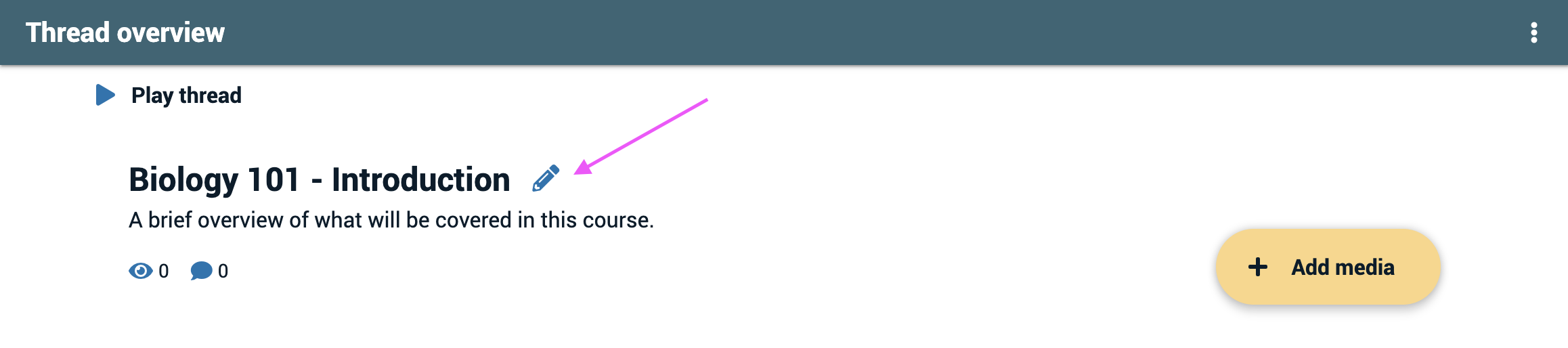
This will open a window where you can enter a title, description, and tags. Click “Save” when you are done entering this information.
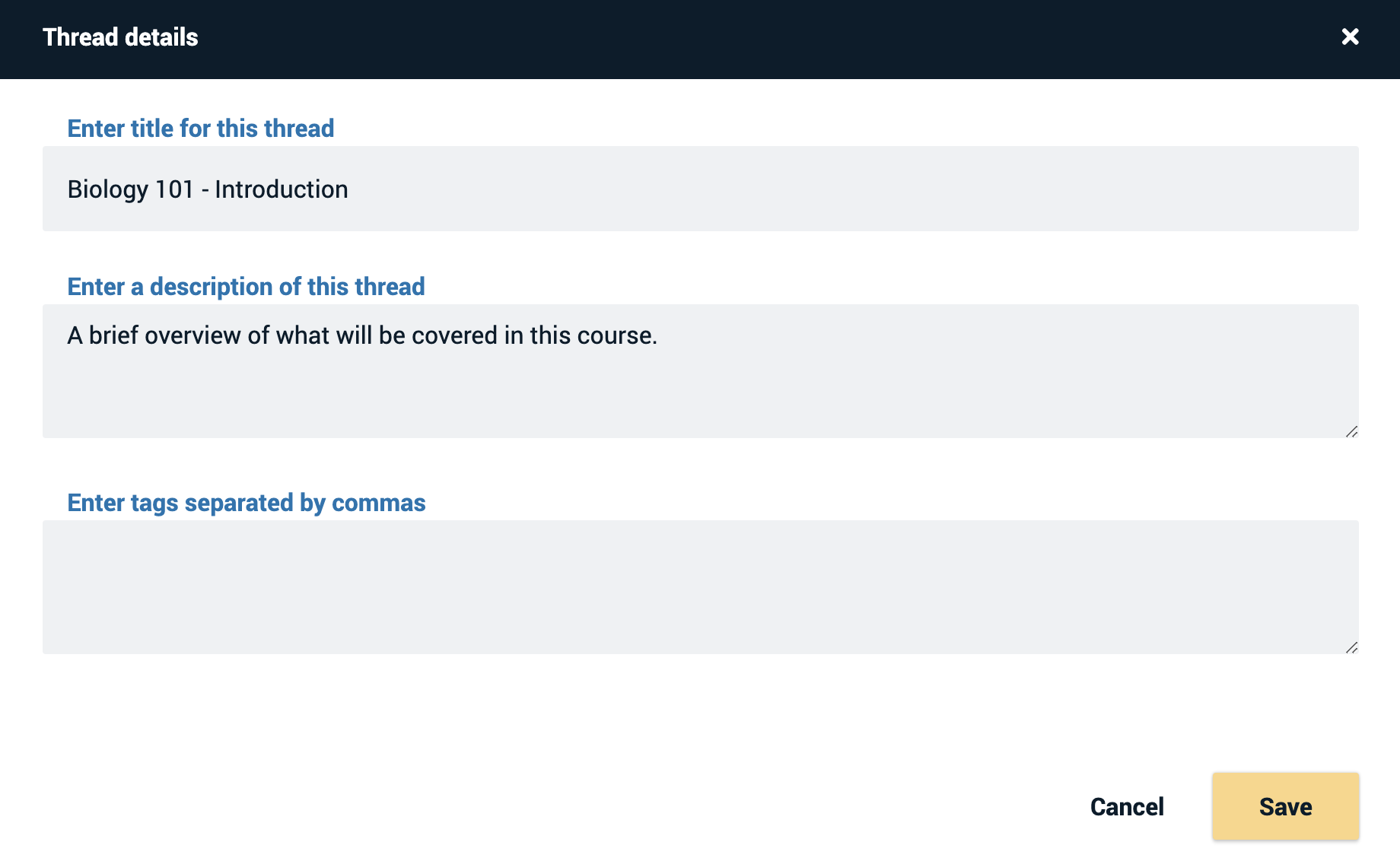
Details about each item in this window:
- Title: The title of a VoiceThread is required. It will be displayed anywhere your VoiceThread is listed.
- Description: A description is optional. This is a good place to describe your VoiceThread in more detail or display the expectations for others to participate. It will be displayed on the thread overview page.
- Tags: Tags are optional. They allow you to search for the VoiceThread by certain keywords on your VT Home page. Tags are not displayed on the VoiceThread itself.